The method I am going to talk about is a method that can be used if a window pops up and stops Logging up or restarts.
(1) System Restore using Safe Mode
Once you have pressed the Power button on your computer, press the F8 key again and again. The windows Advanced options screen, such as the start window normally, will appear. From there, select safe mode with the up arrow key. Then hit enter. A window will pop up in a safe mode and you will be asked yes (or) no. To perform a system restore, select no. Then select Start / All program / Accessories / system tools / system restore. Select Restore my computer to an earlier time. Then go to Next and Next. The machine will restart and you will be fine.
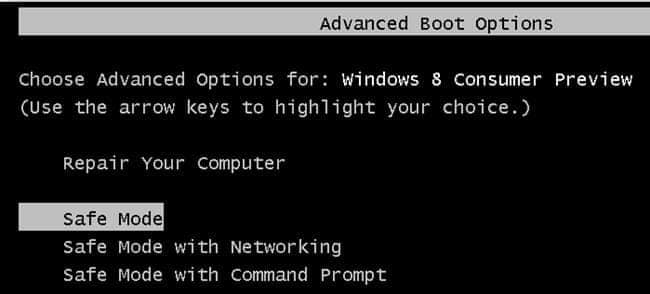
(2) Using Last Known Good Configuration
Once you have pressed the Power button on your computer, press the F8 key again and again. The Windows Advanced options screen such as the tart window normally will appear. Select the Last Known Good Configuration with the up arrow key. Then hit enter. The concept of Last Known Good Configuration is to back up the latest settings of the machine. However, you can only use this function (1). If you do it more than once, you will not succeed. The window will pop up with Last Known Good Configuration and shut down before you can use this function again.
(3) Using the Recovery Console
If the window does not pop up with either of the two points mentioned above, try this step. Insert the Windows XP CD into the CD Rom and restart. Click the delete button as soon as the system starts up. Select the Boot From CD from the BIOS that appears. (Each BIOS will not be the same on each machine.) After the black box appears, the text “Start any key to boot from CD” will appear. Press any key you like. When you boot from the Windows XP CD, press R to access the Recovery Console. Select the Operating System you want to configure (eg. C: \ (or) D: \. Since Windows is usually installed in C: \, select C: \ and press enter. Following these instructions will complete the Windows process.
















